How to Switch Hands in CS2? A Simple Guide
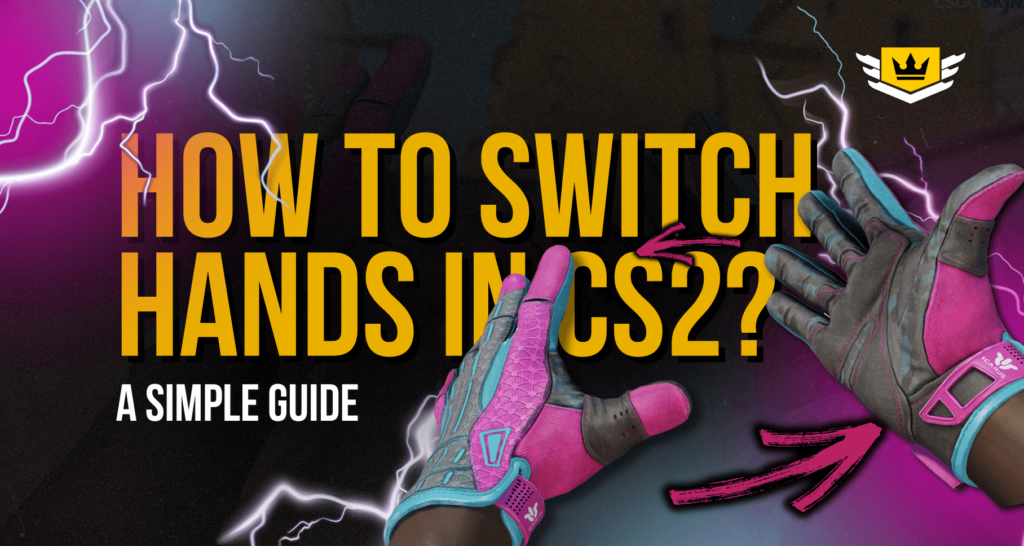
In Counter-Strike 2 (CS2), players always look for ways to improve their gameplay and perform better than their opponents. One useful feature is hand switching, which lets players move their weapon from the right hand to the left hand or the other way around. This option has been part of the Counter-Strike series for a long time, helping players see better, feel more comfortable, and play more effectively. This guide explains how hand switching works, why it is useful, and how to use it in CS2 to improve your gameplay.
What Is Hand Switching in CS2?
In CS2, hand switching means changing the position of your weapon on the screen from the right side to the left or vice versa. This feature helps players adjust their view to avoid obstructions and make the game more comfortable to play.
Which Hand is Better for Holding Weapons in CS2?
In Counter-Strike 2 (CS2), choosing whether to hold your weapon in the left or right hand depends on personal preference. Some players find one side more comfortable, while others choose based on what gives them the best view of the game.
Things to Consider
Dominant Eye Alignment
Your dominant eye affects how you see objects clearly.
- Players with a dominant left eye may prefer holding the weapon in the left hand since it provides a clearer view with fewer obstructions.
- Players with a dominant right eye may feel more comfortable keeping the weapon in the right hand for better visibility.
Map and Game Awareness
- Changing hands can improve visibility in certain situations.
- Some map angles and corners are easier to hold when the weapon is on a specific side. Switching hands can help avoid blocking important areas on the screen.
Personal Comfort and Habit
- Many players stick to the hand they are used to from previous games.
- It is important to choose the setting that feels most natural and helps you play better.
How to Decide?
- Try both hand positions during gameplay.
- Notice how each one affects your aiming, visibility, and comfort.
- Consider switching hands in certain game situations, like when peeking around corners or holding tight angles.
How to Switch Hands in Counter-Strike 2 (CS2)
In Counter-Strike 2 (CS2), players can move their weapon between their left and right hands. This helps improve visibility and makes gameplay more comfortable. There are three ways to do this: using the default key, changing the key in settings, or using console commands.
1. Using the Default Key
By default, CS2 assigns the “H” key to switch the weapon between hands.
Steps:
- Open CS2 and start a game.
- Press “H” to move the weapon from the right to left hand or left to right.
- Press the key again whenever you want to switch hands.
2. Changing the Key for Hand Switching
Players can set a different key to switch hands if “H” is not convenient.
Steps:
- Open CS2 settings.
- Go to the “Keyboard/Mouse” section.
- Find “Switch Viewmodel Left/Right Hand”.
- Click the current key and choose a new key.
- Save the settings.
3. Using Console Commands
Players who use the developer console can switch hands with commands.
Steps:
- Make sure the developer console is enabled in the settings.
- Press “~” to open the console.
- Type cl_righthand 0 and press Enter to switch to the left hand.
- Type cl_righthand 1 and press Enter to switch back to the right hand.
- To make switching faster, bind it to a key. Open the console and type:
- bind [key] “toggle cl_righthand 0 1” (replace [key] with the key you want to use).
Switching hands in CS2 is simple and can help improve visibility and gameplay comfort. Players can try different methods to find what works best for them.
Mastering Hand Switching in CS2
Hand switching in Counter-Strike 2 (CS2) is not just about changing how the game looks. It is a useful tool that can improve gameplay. Players can use this feature to get a clearer view, match their weapon position with their dominant eye, and adjust to different game situations more easily.
Whether you are an experienced player or just starting in CS2, learning to switch hands can make your gameplay more comfortable and effective. Using this feature wisely can help you see better, react faster, and play smarter. Try it out and see how it improves your performance in CS2.
Switching hands in CS2 moves your weapon model from one side of the screen to the other, helping improve visibility and aim based on your preference or map situation.
You can use this command to bind a key for switching hands:bind x "toggle cl_righthand 0 1"
Replace x with any key you prefer.
Yes, you can switch hands at any time by using the toggle bind or by typing cl_righthand 0 (left hand) or cl_righthand 1 (right hand) in the developer console.